Reinstalling a Flight1 Wrapper Product
The Flight1 Wrapper was the main ecommerce delivery system for many years for Flight1.com. Although we have moved to the Flight1 Agent, some vendors still use our legacy wrapper. We also use it on some of our legacy products that are no longer supported. Instructions on how to find and reinstall your product are below. Please note that if you run a Flight1 wrapper file and nothing happens, please open Task Manager and stop the running proces. This likely means the product will no longer run on newer operating systems as it was released during the era of Windows 98, XP, Vista, or 7. Also see our Terms of Service regarding legacy products.
Important: Flight1 no longer supports reinstallation using product .key files. We only support reinstallation using a Flight1 Account. Although product keys still work and are distributed with our legacy Flight1 Wrapper, our support staff can only help you when you reinstall with an account.
How to find your product:
IMPORTANT: If your Flight1 account password has changed, you will need to press button "1. Optional Flight1 Login" in the main screen and update the information there. Make sure to select OK after updating.
Reinstall using the Account method. You will use the "Click Here to Reinstall" button (see circle #2 below on the right side).
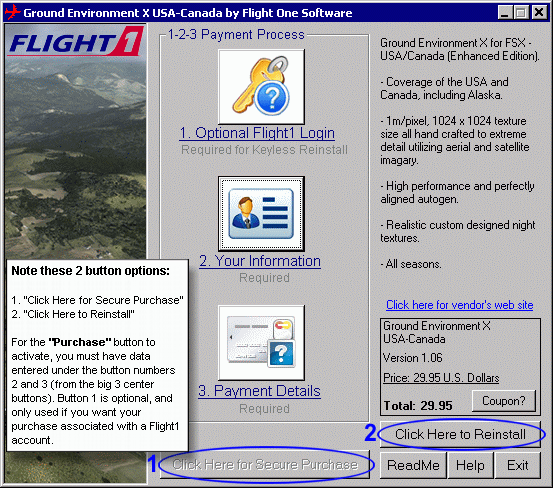
You will select the "Reinstall using your Flight1 Login and Password" option.
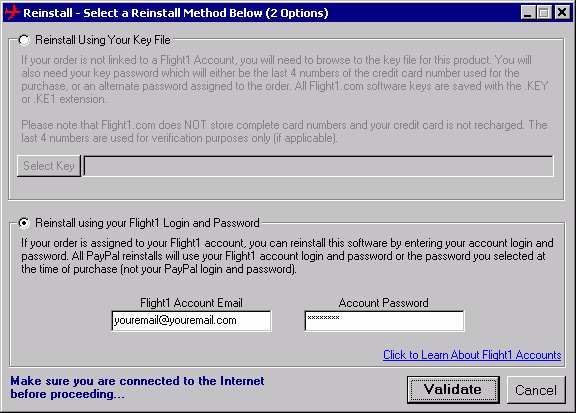
Enter your email and password in the boxes as shown above, then select the Validate button.
If you get an error that the order has exceeded its activation limit, you can reactivate it yourself by clicking here.
If you cannot connect to our server on an older PC, make sure TLS 1.2 is enabled on your system. See this article for more information.
If you cannot locate your order in your accounts, you can submit a request to our accounts team below. Make sure you provide us any previous email addresses, order numbers, and street address you may have used.