Important Internet Protocol Changes for Windows 7, Windows 8, Vista, and XP (and possibly Windows 10)
(Use the translate tools at the bottom of this page if required)
If you have trouble connecting to our servers and are using Windows 7, Windows 8, Vista, or XP, then this page contains important information that may apply to you (this could apply to Windows 10 in some situations).
Recent industry changes for internet transmissions are being implemented, and older protocols are being disabled. This is beyond our control. Specifically, TLS 1.2 is required by modern browsers and internet applications. TLS 1.0 and 1.1 is being depricated. In fact, if you use the Internet Explorer browser on these older computers you may not be able to connect to many secure websites, such as PayPal or Google.
For Windows 7 and 8, and 10 Users you have this option:
Windows 7 and Windows 8 has the ability to use TLS 1.2. However, this newer protocols may not be turned on by default because Windows 7 and 8 are quite old and it may not be enabled. You can turn on TLS 1.2 by following these instructions:
Open up your Internet Properties. To do this go to Start then Run and type in INETCPL then press ENTER (or select Internet Options in Control Panel). You can optionally select Tools/Internet Options in Internet Explorer.
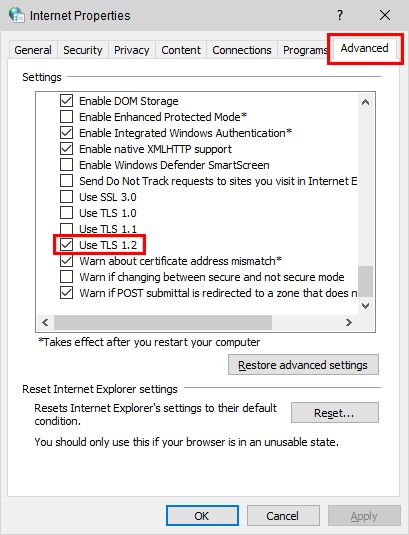
Internet Settings Screen Showing TLS 1.2 Enabled
Select the Advanced tab and under Security make sure Use TLS 1.2 is selected. Note the highlighted red area. Select Apply or OK and you now should now should be able to connect to our servers.
For Windows XP and Vista Users:
Note that the methods below are not supported by Flight1.
Unfortunately these operating systems are now too old and Microsoft does not support the newer 1.2 protocol on them. Use the following at your own risk as Flight1 does not endorse this method: We located this post that may provide a workaround.
Another (unsupported) option for products using the clasic Flight1 Wrapper is to try the license transfer process. Access to a secondary Windows 7 or later PC is required.
Click here for information on the License Transfer process